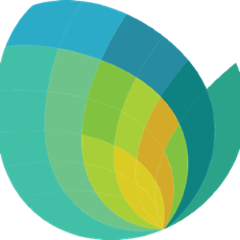EvilPlot
EvilPlot is about combinators for graphics.
Documentation for EvilPlot is available here.
Getting Started
Add EvilPlot to your build with:
libraryDependencies += "io.github.cibotech" %% "evilplot" % "0.8.1" // Use %%% instead of %% if you're using ScalaJS
Take a look at the full getting started guide. EvilPlot is published for Scala 2.11 and Scala 2.12.
Table of Contents
Low-Level Drawing API
The low-level drawing API exists in the com.cibo.evilplot.geometry package. Drawing primitives extend the Drawable trait. Once constructed, these can then be rendered using a RenderContext (such as CanvasRenderContext, used for rendering to a JavaScript canvas or Graphics2DRenderContext, used for rendering to java.awt.Graphics2D).
Drawing primitives can be divided into three categories: drawing, positioning, and style. The following primitives for drawing are available:
- EmptyDrawable
- Line
- Path
- Rect
- BorderRect
- Disc
- Wedge
- Text
- Polygon
The following primitives for positioning are available:
- Translate
- Affine
- Scale
- Rotate
- Group
- Resize
The following primitives for style are available:
- Style
- StrokeStyle
- StrokeWeight
- GradientFill
The com.cibo.evilplot.geometry package object provides several convenience functions for creating and composing these primitives.
For Interaction events
Plot API
The plot API is in the com.cibo.evilplot.plot package. Using this API, one creates a plot using a plot constructor. Once a plot is constructed, it is possible to change properties and add components to the plot. The following plot constructors are available (though additional constructors can be added):
- BarChart
- Heatmap
- Histogram
- LinePlot
- PieChart
- ScatterPlot
- SurfacePlot
Multiple plots can be combined using the following plot constructors:
- Facets - Creates a 2-dimensional grid of plots with aligned axes.
- Overlay - Stacks multiple plots on top of each other with aligned axes.
Plot components are available in the com.cibo.evilplot.plot.components package, though the com.cibo.evilplot.plot package object provides implicits on the Plot object itself to make them easier to use.
Annotations
Annotations are text (or other Drawables) placed on top of the plot area. The X and Y coordinate parameters provide the relative position of the annotation (in the range 0 to 1).
- annotate - Add an annotation
Axes
The following methods (from the package object) are available for adjusting axes. These take arguments to alter the type of axis.
- xAxis - Add an x-axis
- yAxis - Add a y-axis
Bounds
By default, the bounds of the plot area are determined by the data and plot constructor. However, it's possible to alter the bounds explicitly:
- xbounds - Set the min/max x bounds
- ybounds - Set the min/max y bounds
Grids
- xGrid - Add vertical grid lines
- yGrid - Add horizontal grid lines
Labels
Labels for a single plot:
- title - Add a title to the top of the plot area
- topLabel - Add a label above the plot area
- bottomLabel - Add a label below the plot area
- leftLabel - Add a label to the left of the plot area
- rightLabel - Add a label to the right of the plot area
Labels for faceted plots:
- topLabels - Add a label for each facet above the plot area
- bottomLabels - Add a label for each facet below the plot area
- leftLabels - Add a label for each facet to the left of the plot area
- rightLabels - Add a label for each facet to the right of the plot area
Legends
- topLegend - Add a legend above the plot area
- bottomLegend - Add a legend below the plot area
- leftLegend - Add a legend to the left of the plot area
- rightLegend - Add a legend to the right of the plot area
- overlayLegend - Overlay a legend on the plot area
- renderLegend - Return a drawable to represent the legend
Lines
- hline - Draw a horizontal line on the plot area
- vline - Draw a vertical line on the plot area
- trend - Draw a trend line on the plot area
- function - Draw a function on the plot area
Padding
Add padding around a plot area. This is mostly used for lining up plot areas of multiple plots in facets.
- padTop
- padBottom
- padLeft
- padRight
Custom Plots and Plot Components
Custom plots can be constructed by creating new plot components, plot renderers, and/or plot element renderers.
Plot Components
A plot component is an object that goes around a plot area (such as a label or axis), in front of it (such as a trend line), or behind it (such as a background). Custom plot components can be implemented by extending com.cibo.evilplot.plot.comonents.PlotComponent (or com.cibo.evilplot.plot.components.FacetedPlotComponent for components that need to render differently for each facet).
To add a custom component to a plot (or any component), use either the :+ or +: method on Plot, which will return an updated plot with the component. plot :+ component will insert the component furthest away from the plot area and component +: plot will insert the component closest to the plot area.
Plot Renderers
Custom plot renderers are created by extending com.cibo.evilplot.plot.renderers.PlotRenderer. Instances of these can then be used as an argument to Plot to create custom plots.
Plot Element Renderers
A plot element is an instance of com.cibo.evilplot.plot.renderers.PlotElementRenderer. These are used by PlotRenderer instances to render elements of a plot. For example, the PlotRenderer used for ScatterPlot uses a PointRenderer to render points. It is not necessary that a PlotRender use PlotElementRenderers, but doing so allows them to share common code.
The following PlotElementRenderers are provided:
- BarRenderer
- BoxRenderer
- PathRenderer
- PointRenderer
- SurfaceRenderer
Working on this Project
One-time setup: Install PhantomJS: On macOS, this is available from Homebrew: brew install phantomjs
To run the demo:
- open sbt console
- compile, then run fastOptJS listening for changes
$ sbt
> compile
> ~ fastOptJS
- go to
localhost:12345/index.htmlin your browser
Running the unit tests requires PhantomJS. Unit tests must be run from sbt, not from within IntelliJ.