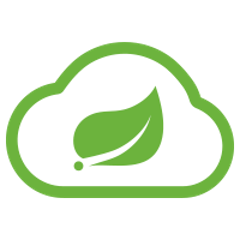Spring Boot CLI provides Spring Boot command line features for Spring Cloud. You can write Groovy scripts to run Spring Cloud component applications (e.g. @EnableEurekaServer). You can also easily do things like encryption and decryption to support Spring Cloud Config clients with secret configuration values. With the Launcher CLI you can launch services like Eureka, Zipkin, Config Server conveniently all at once from the command line (very useful at development time).
Installation
To install, make sure you have Spring Boot CLI (2.0.0 or better):
$ spring version Spring CLI v2.2.0.BUILD-SNAPSHOT
E.g. for SDKMan users
$ sdk install springboot 2.2.0.BUILD-SNAPSHOT
$ sdk use springboot 2.2.0.BUILD-SNAPSHOTand install the Spring Cloud plugin
$ mvn install
$ spring install org.springframework.cloud:spring-cloud-cli:2.2.0.BUILD-SNAPSHOT|
Important
|
Prerequisites: to use the encryption and decryption features you need the full-strength JCE installed in your JVM (it’s not there by default). You can download the "Java Cryptography Extension (JCE) Unlimited Strength Jurisdiction Policy Files" from Oracle, and follow instructions for installation (essentially replace the 2 policy files in the JRE lib/security directory with the ones that you downloaded). |
Building
Basic Compile and Test
To build the source you will need to install JDK 1.7.
Spring Cloud uses Maven for most build-related activities, and you should be able to get off the ground quite quickly by cloning the project you are interested in and typing
$ ./mvnw install
|
Note
|
You can also install Maven (>=3.3.3) yourself and run the mvn command in place of ./mvnw in the examples below. If you do that you also might need to add -P spring if your local Maven settings do not contain repository declarations for spring pre-release artifacts. |
|
Note
|
Be aware that you might need to increase the amount of memory available to Maven by setting a MAVEN_OPTS environment variable with a value like -Xmx512m -XX:MaxPermSize=128m. We try to cover this in the .mvn configuration, so if you find you have to do it to make a build succeed, please raise a ticket to get the settings added to source control. |
For hints on how to build the project look in .travis.yml if there is one. There should be a "script" and maybe "install" command. Also look at the "services" section to see if any services need to be running locally (e.g. mongo or rabbit). Ignore the git-related bits that you might find in "before_install" since they’re related to setting git credentials and you already have those.
The projects that require middleware generally include a docker-compose.yml, so consider using Docker Compose to run the middeware servers in Docker containers. See the README in the scripts demo repository for specific instructions about the common cases of mongo, rabbit and redis.
|
Note
|
If all else fails, build with the command from .travis.yml (usually ./mvnw install). |
Documentation
The spring-cloud-build module has a "docs" profile, and if you switch that on it will try to build asciidoc sources from src/main/asciidoc. As part of that process it will look for a README.adoc and process it by loading all the includes, but not parsing or rendering it, just copying it to ${main.basedir} (defaults to ${basedir}, i.e. the root of the project). If there are any changes in the README it will then show up after a Maven build as a modified file in the correct place. Just commit it and push the change.
Working with the code
If you don’t have an IDE preference we would recommend that you use Spring Tools Suite or Eclipse when working with the code. We use the m2eclipse eclipse plugin for maven support. Other IDEs and tools should also work without issue as long as they use Maven 3.3.3 or better.
Activate the Spring Maven profile
Spring Cloud projects require the 'spring' Maven profile to be activated to resolve the spring milestone and snapshot repositories. Use your preferred IDE to set this profile to be active, or you may experience build errors.
Importing into eclipse with m2eclipse
We recommend the m2eclipse eclipse plugin when working with eclipse. If you don’t already have m2eclipse installed it is available from the "eclipse marketplace".
|
Note
|
Older versions of m2e do not support Maven 3.3, so once the projects are imported into Eclipse you will also need to tell m2eclipse to use the right profile for the projects. If you see many different errors related to the POMs in the projects, check that you have an up to date installation. If you can’t upgrade m2e, add the "spring" profile to your settings.xml. Alternatively you can copy the repository settings from the "spring" profile of the parent pom into your settings.xml. |
Importing into eclipse without m2eclipse
If you prefer not to use m2eclipse you can generate eclipse project metadata using the following command:
$ ./mvnw eclipse:eclipse
The generated eclipse projects can be imported by selecting import existing projects from the file menu.
Contributing
Spring Cloud is released under the non-restrictive Apache 2.0 license, and follows a very standard Github development process, using Github tracker for issues and merging pull requests into master. If you want to contribute even something trivial please do not hesitate, but follow the guidelines below.
Sign the Contributor License Agreement
Before we accept a non-trivial patch or pull request we will need you to sign the Contributor License Agreement. Signing the contributor’s agreement does not grant anyone commit rights to the main repository, but it does mean that we can accept your contributions, and you will get an author credit if we do. Active contributors might be asked to join the core team, and given the ability to merge pull requests.
Code of Conduct
This project adheres to the Contributor Covenant code of conduct. By participating, you are expected to uphold this code. Please report unacceptable behavior to [email protected].
Code Conventions and Housekeeping
None of these is essential for a pull request, but they will all help. They can also be added after the original pull request but before a merge.
-
Use the Spring Framework code format conventions. If you use Eclipse you can import formatter settings using the
eclipse-code-formatter.xmlfile from the Spring Cloud Build project. If using IntelliJ, you can use the Eclipse Code Formatter Plugin to import the same file. -
Make sure all new
.javafiles to have a simple Javadoc class comment with at least an@authortag identifying you, and preferably at least a paragraph on what the class is for. -
Add the ASF license header comment to all new
.javafiles (copy from existing files in the project) -
Add yourself as an
@authorto the .java files that you modify substantially (more than cosmetic changes). -
Add some Javadocs and, if you change the namespace, some XSD doc elements.
-
A few unit tests would help a lot as well — someone has to do it.
-
If no-one else is using your branch, please rebase it against the current master (or other target branch in the main project).
-
When writing a commit message please follow these conventions, if you are fixing an existing issue please add
Fixes gh-XXXXat the end of the commit message (where XXXX is the issue number).
Checkstyle
Spring Cloud Build comes with a set of checkstyle rules. You can find them in the spring-cloud-build-tools module. The most notable files under the module are:
└── src ├── checkstyle │ └── checkstyle-suppressions.xml (3) └── main └── resources ├── checkstyle-header.txt (2) └── checkstyle.xml (1)
-
Default Checkstyle rules
-
File header setup
-
Default suppression rules
Checkstyle configuration
Checkstyle rules are disabled by default. To add checkstyle to your project just define the following properties and plugins.
<properties>
<maven-checkstyle-plugin.failsOnError>true</maven-checkstyle-plugin.failsOnError> (1)
<maven-checkstyle-plugin.failsOnViolation>true
</maven-checkstyle-plugin.failsOnViolation> (2)
<maven-checkstyle-plugin.includeTestSourceDirectory>true
</maven-checkstyle-plugin.includeTestSourceDirectory> (3)
</properties>
<build>
<plugins>
<plugin> (4)
<groupId>io.spring.javaformat</groupId>
<artifactId>spring-javaformat-maven-plugin</artifactId>
</plugin>
<plugin> (5)
<groupId>org.apache.maven.plugins</groupId>
<artifactId>maven-checkstyle-plugin</artifactId>
</plugin>
</plugins>
<reporting>
<plugins>
<plugin> (5)
<groupId>org.apache.maven.plugins</groupId>
<artifactId>maven-checkstyle-plugin</artifactId>
</plugin>
</plugins>
</reporting>
</build>
-
Fails the build upon Checkstyle errors
-
Fails the build upon Checkstyle violations
-
Checkstyle analyzes also the test sources
-
Add the Spring Java Format plugin that will reformat your code to pass most of the Checkstyle formatting rules
-
Add checkstyle plugin to your build and reporting phases
If you need to suppress some rules (e.g. line length needs to be longer), then it’s enough for you to define a file under ${project.root}/src/checkstyle/checkstyle-suppressions.xml with your suppressions. Example:
<?xml version="1.0"?> <!DOCTYPE suppressions PUBLIC "-//Puppy Crawl//DTD Suppressions 1.1//EN" "https://www.puppycrawl.com/dtds/suppressions_1_1.dtd"> <suppressions> <suppress files=".*ConfigServerApplication\.java" checks="HideUtilityClassConstructor"/> <suppress files=".*ConfigClientWatch\.java" checks="LineLengthCheck"/> </suppressions>
It’s advisable to copy the ${spring-cloud-build.rootFolder}/.editorconfig and ${spring-cloud-build.rootFolder}/.springformat to your project. That way, some default formatting rules will be applied. You can do so by running this script:
$ curl https://raw.githubusercontent.com/spring-cloud/spring-cloud-build/master/.editorconfig -o .editorconfig
$ touch .springformat
IDE setup
Intellij IDEA
In order to setup Intellij you should import our coding conventions, inspection profiles and set up the checkstyle plugin. The following files can be found in the Spring Cloud Build project.
└── src ├── checkstyle │ └── checkstyle-suppressions.xml (3) └── main └── resources ├── checkstyle-header.txt (2) ├── checkstyle.xml (1) └── intellij ├── Intellij_Project_Defaults.xml (4) └── Intellij_Spring_Boot_Java_Conventions.xml (5)
-
Default Checkstyle rules
-
File header setup
-
Default suppression rules
-
Project defaults for Intellij that apply most of Checkstyle rules
-
Project style conventions for Intellij that apply most of Checkstyle rules
Go to File → Settings → Editor → Code style. There click on the icon next to the Scheme section. There, click on the Import Scheme value and pick the Intellij IDEA code style XML option. Import the spring-cloud-build-tools/src/main/resources/intellij/Intellij_Spring_Boot_Java_Conventions.xml file.
Go to File → Settings → Editor → Inspections. There click on the icon next to the Profile section. There, click on the Import Profile and import the spring-cloud-build-tools/src/main/resources/intellij/Intellij_Project_Defaults.xml file.
To have Intellij work with Checkstyle, you have to install the Checkstyle plugin. It’s advisable to also install the Assertions2Assertj to automatically convert the JUnit assertions
Go to File → Settings → Other settings → Checkstyle. There click on the + icon in the Configuration file section. There, you’ll have to define where the checkstyle rules should be picked from. In the image above, we’ve picked the rules from the cloned Spring Cloud Build repository. However, you can point to the Spring Cloud Build’s GitHub repository (e.g. for the checkstyle.xml : https://raw.githubusercontent.com/spring-cloud/spring-cloud-build/master/spring-cloud-build-tools/src/main/resources/checkstyle.xml). We need to provide the following variables:
-
checkstyle.header.file- please point it to the Spring Cloud Build’s,spring-cloud-build-tools/src/main/resources/checkstyle-header.txtfile either in your cloned repo or via thehttps://raw.githubusercontent.com/spring-cloud/spring-cloud-build/master/spring-cloud-build-tools/src/main/resources/checkstyle-header.txtURL. -
checkstyle.suppressions.file- default suppressions. Please point it to the Spring Cloud Build’s,spring-cloud-build-tools/src/checkstyle/checkstyle-suppressions.xmlfile either in your cloned repo or via thehttps://raw.githubusercontent.com/spring-cloud/spring-cloud-build/master/spring-cloud-build-tools/src/checkstyle/checkstyle-suppressions.xmlURL. -
checkstyle.additional.suppressions.file- this variable corresponds to suppressions in your local project. E.g. you’re working onspring-cloud-contract. Then point to theproject-root/src/checkstyle/checkstyle-suppressions.xmlfolder. Example forspring-cloud-contractwould be:/home/username/spring-cloud-contract/src/checkstyle/checkstyle-suppressions.xml.
|
Important
|
Remember to set the Scan Scope to All sources since we apply checkstyle rules for production and test sources. |