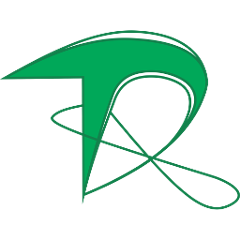OSS Parent
What is it?
A Pom parent to set up open source projects for Maven repositories on https://oss.sonatype.org. This avoids the need to configure the plugins required to deploy.
Using OSS Parent
Set the Pom parent of your Maven project adding the parent tag:
<parent>
<groupId>com.infinityrefactoring</groupId>
<artifactId>oss-parent</artifactId>
<version>1.0.0</version>
</parent>
Your pom.xml file should look like the code below:
<?xml version="1.0" encoding="UTF-8"?>
<project xmlns="http://maven.apache.org/POM/4.0.0"
xmlns:xsi="http://www.w3.org/2001/XMLSchema-instance"
xsi:schemaLocation="http://maven.apache.org/POM/4.0.0 http://maven.apache.org/xsd/maven-4.0.0.xsd">
<modelVersion>4.0.0</modelVersion>
<parent>
<groupId>com.infinityrefactoring</groupId>
<artifactId>oss-parent</artifactId>
<version>1.0.0</version>
</parent>
<groupId>com.example</groupId>
<artifactId>foo</artifactId>
<version>0.0.1-SNAPSHOT</version>
...
The plugins are configured in the oss-release profile, then to deploy enable this profile.
mvn -P oss-release deploy
Uploading artifacts to the Central Repository
OSSRH quick guide
Note: This quick guide consider that you already has permission to deploy. If you yet have not access read section Create a ticket with Sonatype in the OSSRH guide.
Configuring the pom.xml file
Configure your pom.xml file of according with the below example:
<?xml version="1.0" encoding="UTF-8"?>
<project xmlns="http://maven.apache.org/POM/4.0.0"
xmlns:xsi="http://www.w3.org/2001/XMLSchema-instance"
xsi:schemaLocation="http://maven.apache.org/POM/4.0.0 http://maven.apache.org/xsd/maven-4.0.0.xsd">
<modelVersion>4.0.0</modelVersion>
<parent>
<groupId>com.infinityrefactoring</groupId>
<artifactId>oss-parent</artifactId>
<version>1.0.0</version>
</parent>
<groupId>The group ID of your project </groupId>
<artifactId>The artifact ID of your project </artifactId>
<version>The version of your project</version>
<packaging>jar</packaging>
<name>The project name</name>
<description>A short description of your project</description>
<url>https://github.com/your-username-or-organization-name/your-repository-name</url>
<organization>
<name>The name of your organization</name>
<url>https://your-organization.com</url>
</organization>
<developers>
<developer>
<id>Your user id</id>
<name>Your name</name>
<email>Your email</email>
<url>https://github.com/your-username</url>
<organization>The name of your organization</organization>
<organizationUrl>https://your-organization.com</organizationUrl>
</developer>
</developers>
<scm>
<url>https://github.com/your-username-or-organization-name/your-repository-name</url>
<connection>scm:git:https://github.com/your-username-or-organization-name/your-repository-name.git</connection>
<developerConnection>scm:git:https://github.com/your-username-or-organization-name/your-repository-name.git</developerConnection>
<tag>master</tag>
</scm>
<licenses>
<license>
<name>Apache License, Version 2.0</name>
<url>http://www.apache.org/licenses/LICENSE-2.0.txt</url>
<distribution>repo</distribution>
</license>
</licenses>
<properties>
<java.version>1.8</java.version>
<source.encoding>UTF-8</source.encoding>
<maven.compiler.source>${java.version}</maven.compiler.source>
<maven.compiler.target>${java.version}</maven.compiler.target>
<project.build.sourceEncoding>${source.encoding}</project.build.sourceEncoding>
<project.reporting.outputEncoding>${source.encoding}</project.reporting.outputEncoding>
</properties>
<dependencies>
...
</dependencies>
</project>
Note: Replace the value of the tags with an apropriate value for your project.
GPG key
Install the GnuPG2
sudo apt install gnupg2
If you already have a saved gpg key, import it, using the below command and skip the tutorial of the section Creating a GPG key
gpg2 --import ~/Desktop/maven-key.asc
Creating a GPG key
Generate a GPG key using the below:
gpg2 --full-generate-key
Generate following the instructructions, and if you desire use the default values.
After generate the key you will see the key details, as this example:
gpg: key SHORT_KEY_ID marked as ultimately trusted
gpg: revocation certificate stored as '/home/thomas/.gnupg/openpgp-revocs.d/KEY_ID.rev'
public and secret key created and signed.
pub rsa3072 2018-09-29 [SC]
KEY_ID
uid Your name (Some comment) <your@email.com>
sub rsa3072 2018-09-29 [E]
For ensure that you not will lost the key, export it, using the below command:
gpg2 --export-secret-keys KEY_ID > ~/Desktop/maven-key.asc
The key will be exported to ~/Desktop/maven-key.asc. Save this file in a safe place.
The Maven require a public GPG key, then your must send your public key to the public remote server, using one of the two the below commands:
gpg2 --keyserver hkp://pool.sks-keyservers.net:80 --send-keys KEY_ID
or
gpg2 --keyserver hkp://pool.sks-keyservers.net --send-keys KEY_ID
Note: Replace the KEY_ID by the your key ID
Configuring the settings.xml file
Configure the ~/.m2/settings.xml file adding the ossrh profile tag and the ossrh server tag, of according with the below example:
<?xml version="1.0" encoding="UTF-8"?>
<settings>
<profiles>
<profile>
<id>ossrh</id>
<activation>
<activeByDefault>true</activeByDefault>
</activation>
<properties>
<gpg.executable>gpg2</gpg.executable>
<gpg.keyname>${env.MAVEN_GPG_KEY}</gpg.keyname>
<gpg.passphrase>${env.MAVEN_GPG_PASSPHRASE}</gpg.passphrase>
</properties>
</profile>
</profiles>
<servers>
<server>
<id>ossrh</id>
<username>${env.MAVEN_OSS_USERNAME}</username>
<password>${env.MAVEN_OSS_PASSWORD}</password>
</server>
</servers>
</settings>
Configuring the environment variables
Getting the Sonatype access token
- Access the Sonatype and do login
- In the top right side, click on your username and after in the submenu Profile
- In the profile tab, open the submenu and select User Token
- Click on Access User Token button
- Confirm your login
- You will see the something like this:
<server>
<id>${server}</id>
<username>USERNAME</username>
<password>PASSWORD</password>
</server>
Now define the below environment variables with appropriate values:
export MAVEN_GPG_KEY="The GPG KEY_ID"
export MAVEN_GPG_PASSPHRASE="Your GPG key password"
export MAVEN_OSS_USERNAME="The username obtained of the Access Token"
export MAVEN_OSS_PASSWORD="The password obtained of the Access Token"
You can define this variable in the ~/.profile file.
Licensing
InfinityRefactoring/oss-parent is provided and distributed under the Apache Software License 2.0.
Refer to LICENSE for more information.