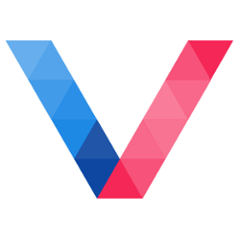mapbox-gl 
<!-- please use your own mapbox access token!! -->
<mapbox-gl
interactive
map-style-url="mapbox://styles/mapbox/dark-v9"
access-token="pk.eyJ1IjoiZXRlcm5hMiIsImEiOiJjaXppZjRoaTIwMmYxMndsNHJ4dzR1eWJsIn0.MvJ5fsV47RHlSAt2fBEKLg"
latitude=40.7135
longitude=-74.0066
zoom=15
pitch=45>
<mapbox-building-layer
layer-id="3dbuilding"
fill-extrusion-opacity=0.6
fill-extrusion-color="#666"></mapbox-building-layer>
</mapbox-gl>
Usage
You can find more examples and documentations at mapbox-gl webcomponents page.
Installation
bower install --save PolymerVis/mapbox-gl
Disclaimers
PolymerVis is a personal project and is NOT in any way affliated with Mapbox, Polymer or Google.
Summary
Mapbox GL JS is a JavaScript library that uses WebGL to render interactive maps from vector tiles and Mapbox styles..
mapbox-gl is the Polymer element that wraps around mapbox-gl-js to provide powerful mapping capabilities to your app as a webcomponent.
Example:
<mapbox-gl id="map"
interactive
map="{{map}}"
map-style="mapbox://styles/mapbox/dark-v9"
access-token="<MAPBOX_ACCESS_TOKEN>"
latitude=1.3521
longitude=103.8698
zoom=16
pitch=45
bearing=0></mapbox-gl>
Using a different version of mapbox-gl-js
You can use a different version of mapbox-gl-js by specifying the endpoint to the corresponding library and stylesheet through the script-src and css-src properties.
<mapbox-gl id="map"
interactive
map="{{map}}"
script-src="https://api.mapbox.com/mapbox-gl-js/v0.44.0/mapbox-gl.js"
css-src="https://api.tiles.mapbox.com/mapbox-gl-js/v0.44.0/mapbox-gl.css"></mapbox-gl>
Important Notes:
Resizing of mapbox-gl when it is not visible
The underlying mapbox library try to handle resize events automatically.
In under certain situations (e.g. when the page has display: none when using iron-pages to control the visible pages) the resize will fail and fall-back to a default size. However when the pages is made visible again, no resize event is emitted. And hence, mapbox-gl will retain the incorrect size instead of resizing to the correct dimension.
To overcome this limitation, you should manually trigger resize when the mapbox-gl element is made visible.
Example
HTML
<iron-pages
selected="[[page]]"
selected-item="{{pageElement}}"
attr-for-selected="name"
fallback-selection="view404"
role="main">
<my-view1 name="view1"></my-view1>
<mapbox-gl name="view2"></mapbox-gl>
<my-view404 name="view404"></my-view404>
</iron-pages>
JS
_pageElementChanged(ele) {
if (!ele) return;
// call resize if function exist
ele.resize && ele.resize();
}
Examples
You should also look at the demos for more in-depth examples for different scenarios.
Add geojson layer
To add a geojson layer, you first need to create a geojson-source element to load the geojson. The data can be a JSON object or the url to a GeoJSON file.
Alternatively, you can bind the data directly to the mapbox-layer via source-data attribute with the format {type: String, data: String|Object}.
Then you can render the geojson via the mapbox-layer (e.g. rendering-type = line or fill).
Note that you will need to bind the corresponding map object from mapbox-gl element to both geojson-source element and mapbox-layer element.
Example
<mapbox-gl id="map"
interactive
map="{{map}}"
map-style-url="mapbox://styles/mapbox/dark-v9"
access-token="<MAPBOX_ACCESS_TOKEN>"
latitude=1.3521
longitude=103.8698
zoom=2></mapbox-gl>
<!-- reference source from geojson-source -->
<mapbox-layer
map="[[map]]"
layer-id="coastline_fill"
rendering-type="fill"
source="geojsonsrc"
color="#009688"
opacity=0.7></mapbox-layer>
<!-- input source directly into layer -->
<mapbox-layer
map="[[map]]"
layer-id="coastline_outline"
rendering-type="line"
source-data='{"type": "geojson", "data": "SOME_URL.geojson"}'
color="#eee"
line-width=2></mapbox-layer>
<geojson-source
map="[[map]]"
source-id="geojsonsrc"
source-url="https://d2ad6b4ur7yvpq.cloudfront.net/naturalearth-3.3.0/ne_110m_land.geojson"></geojson-source>
Add building layer
To add a building layer, just bind the corresponding map object from mapbox-gl selement to the mapbox-building-layer element.
Example:
<mapbox-building-layer layer-id="buildings"
map="[[map]]"
fill-extrusion-opacity=0.6
fill-extrusion-color="#666"></mapbox-building-layer>
Add marker
To add a marker layer, just include the mapbox-gl-marker element as a child of the mapbox-gl element.
Example:
<mapbox-gl id="map"
interactive
map="{{map}}"
map-style="mapbox://styles/mapbox/dark-v9"
access-token="<MAPBOX_ACCESS_TOKEN>"
latitude=1.3521
longitude=103.8698
zoom=16
pitch=45
bearing=0>
<mapbox-gl-marker class="big_kitten"
latitude=1.3521 longitude=103.8698
offset-left=-32 offset-top=-32>
</mapbox-gl-marker>
<mapbox-gl-marker
latitude=1.3541 longitude=103.8718
offset-left=-64 offset-top=-30>
<div class="textbox">Some text here</div>
<div class="arrow-down"></div>
</mapbox-gl-marker>
</mapbox-gl>
Add popup
mapbox-gl-popup can be used to create a pop-up. You can either attach the popup to a mapbox-gl-marker or trigger it manually with the opened property or show function.
mapbox-gl-popup can be styled by setting either text or html properties. Alternatively, you can also pass a slotted element (slot="popup-content") into the popup (as show below).
Example - Display popup on click HTML
<mapbox-gl
interactive
access-token="USE_UR_OWN_TOKEN"
events-to-watch="click"
on-mapbox-gl-click="handleClick">
<mapbox-gl-popup close-button close-on-click
opened="{{opened}}"
latitude="[[lat]]" longitude="[[lng]]">
<div slot="popup-content">
<p><b>Hi</b></p>
<p>You clicked on [[lat]], [[lng]]!</p>
</div>
</mapbox-gl-popup>
</mapbox-gl>
JS
handleClick = function(e, details) {
var {lngLat: { lat, lng }} = details;
this.lat = lat.toFixed(2);
this.lng = lng.toFixed(2);
this.opened = true;
}
Example - Attache popup to mapbox-gl-marker HTML
<mapbox-gl id="map" interactive
access-token="USE_UR_OWN_TOKEN"
latitude=1.3521 longitude=103.8698
zoom=15 pitch=45 bearing=0>
<mapbox-gl-marker
id="marker"
latitude=1.3521 longitude=103.8698
width=64 height=64
border-radius="50%"
background-image="https://placekitten.com/g/64/64">
</mapbox-gl-marker>
<mapbox-gl-popup
for="marker"
bottom="[0,-32]"
close-button close-on-click
latitude=1.3521 longitude=103.8698
html="Hello! This is a demo of a <b>popup</b>!">
</mapbox-gl-popup>
</mapbox-gl>
Add a Geocoder control
To add a search input to mapbox-gl, you can use the mapbox-gl-geocoder element which uses the Mapbox Geocoding API to search for places. You just need to ensure the mapbox-gl-geocoder is a child of mapbox-gl.
Example
<mapbox-gl interactive access-token="[accessToken]">
<mapbox-gl-geocoder
fly-to
limit=5
placeholder="Type to search"></mapbox-gl-geocoder>
</mapbox-gl>
Handling events
To handle click event on a specific map-layer, you can listen for the mapbox-layer-click event. The event will return the feature of the geometry that is clicked upon.
<mapbox-layer
map="[[map]]"
layer-id="coastline_fill"
rendering-type="fill"
source-data="[[geojsonsrc]]"
color="#009688"
opacity=0.7
events-to-watch="click"
on-mapbox-layer-click="handleClick"></mapbox-layer>
function handleClick(e, {features}) {
if (features.length > 0) {
alert(features[0].properties.COSTAL_NAM);
}
}
Data-driven styling
To create a data-driven style for a attribute, just pass in a JSON object instead of a constant variable.
more details @ https://www.mapbox.com/mapbox-gl-js/style-spec/#types-function
Example
<mapbox-gl id="map"
interactive
map="{{map}}"
map-style="mapbox://styles/mapbox/dark-v9"
access-token="<MAPBOX_ACCESS_TOKEN>"
latitude=40.66995747013945
longitude=-103.59179687498357
zoom=3></mapbox-gl>
<mapbox-layer
map="[[map]]"
layer-id="country"
rendering-type="fill"
source="geojsonsrc"
color="[[color]]"
filter="[[filter]]"></mapbox-layer>
<geojson-source
map="[[map]]"
source-id="geojsonsrc"
source-url="https://d2ad6b4ur7yvpq.cloudfront.net/naturalearth-3.3.0/ne_110m_admin_0_countries.geojson"></geojson-source>
color
{
property: 'continent',
type: 'categorical',
stops: [
['Africa', '#FAA'],
['Asia', '#AAF']
]
}
filter
['in', 'continent', 'Africa', 'Asia']
Create a heatmap
To create a heatmap, create a geojson-source with cluster to loaded a clustered data. Then create a mapbox-heatmap-layer with the corresponding source.
Example
<mapbox-gl id="map"
interactive
map="{{map}}"
map-style="mapbox://styles/mapbox/dark-v9"
access-token="<MAPBOX_ACCESS_TOKEN>"
latitude=40.66995747013945
longitude=-103.59179687498357
zoom=3></mapbox-gl>
<mapbox-heatmap-layer
map="[[map]]"
layer-id="heatmap"
source="geojsonsrc"
radius=80
color="rgba(0, 200, 0, 0.3)"
opacity=0.2
levels="[[levels]]"></mapbox-heatmap-layer>
<geojson-source
cluster
cluster-max-zoom=15
cluster-radius=20
map="[[map]]"
source-id="geojsonsrc"
source-url="https://d2ad6b4ur7yvpq.cloudfront.net/naturalearth-3.3.0/ne_10m_parks_and_protected_lands_point.geojson"></geojson-source>
levels = [{"count": 0, "color": "#EEEEEE", "radius": 2, "opacity": 0.5},
{"count": 5, "color": "#2196F3"},
{"count": 8, "color": "#FFC107"},
{"count": 10, "color": "#F44336"}];
Add Controls
mapbox-gl-control is a generic element for mapbox controls which you can add to the map.
<mapbox-gl
interactive
access-token="USE_UR_OWN_TOKEN">
<mapbox-gl-control
icontrol-name="NavigationControl"
icontrol-options='{"compass": true}'
position="top-right">
</mapbox-gl-control>
</mapbox-gl>
You can also pass in an instance of any mapbox controls (i.e. the IControl interface) to the icontrol attribute instead.
<mapbox-gl
interactive
access-token="USE_UR_OWN_TOKEN">
<mapbox-gl-control
icontrol="[[someCustomIControlInstance]]"
position="top-right">
</mapbox-gl-control>
</mapbox-gl>
You can also create your own custom IControl by declaring it as a child of mapbox-gl-control. Note that you cannot style it with external stylesheets.
<mapbox-gl interactive access-token="USE_UR_OWN_TOKEN">
<mapbox-gl-control interactive position="top-right">
<style>
#icontrol {
color: #fff;
text-align: center;
background-color: rgba(10,10,10,0.5);
}
</style>
<div id="icontrol">
<div>I am a custom Control.</div>
<button>Click me!</button>
</div>
</mapbox-gl-control>
</mapbox-gl>
Styling
The following custom properties and mixins are available for styling:
| Custom property | Description | Default |
|---|---|---|
--mapbox-map |
mixin applied to the map div element | {} |
--mapbox-canvas |
mixin applied to the canvas element for the map | {} |
--mapbox-gl-marker |
mixin applied to the marker element | {} |